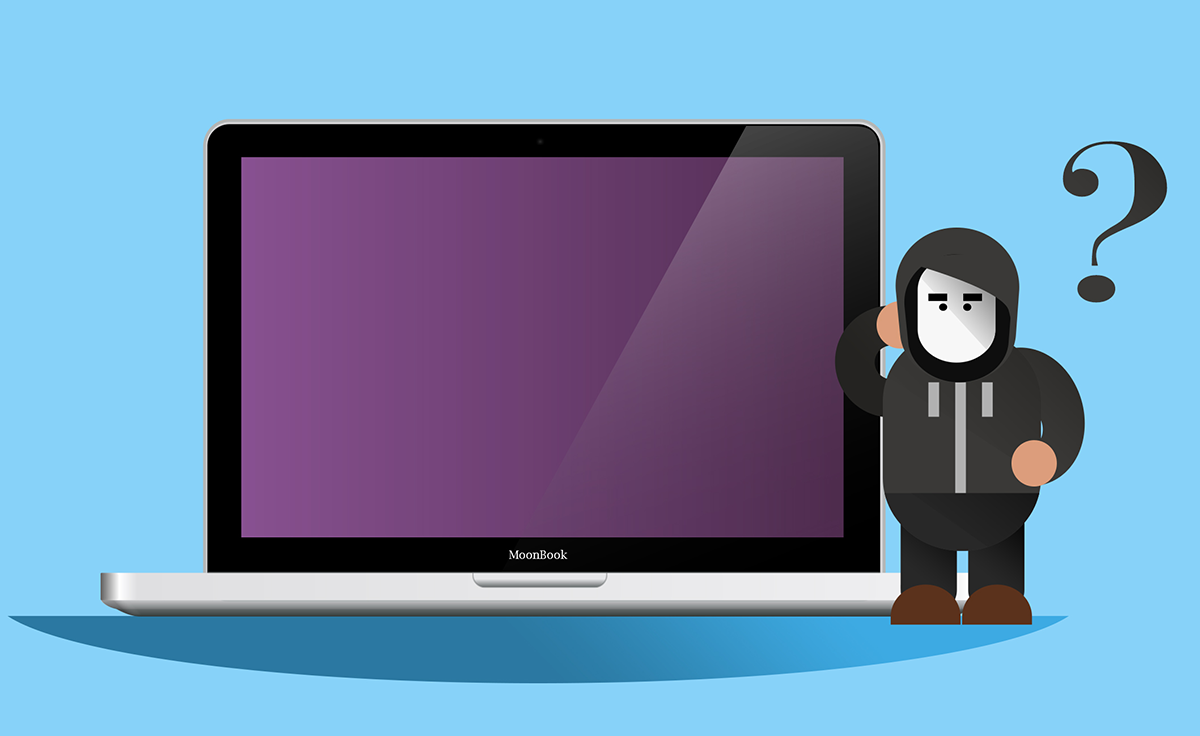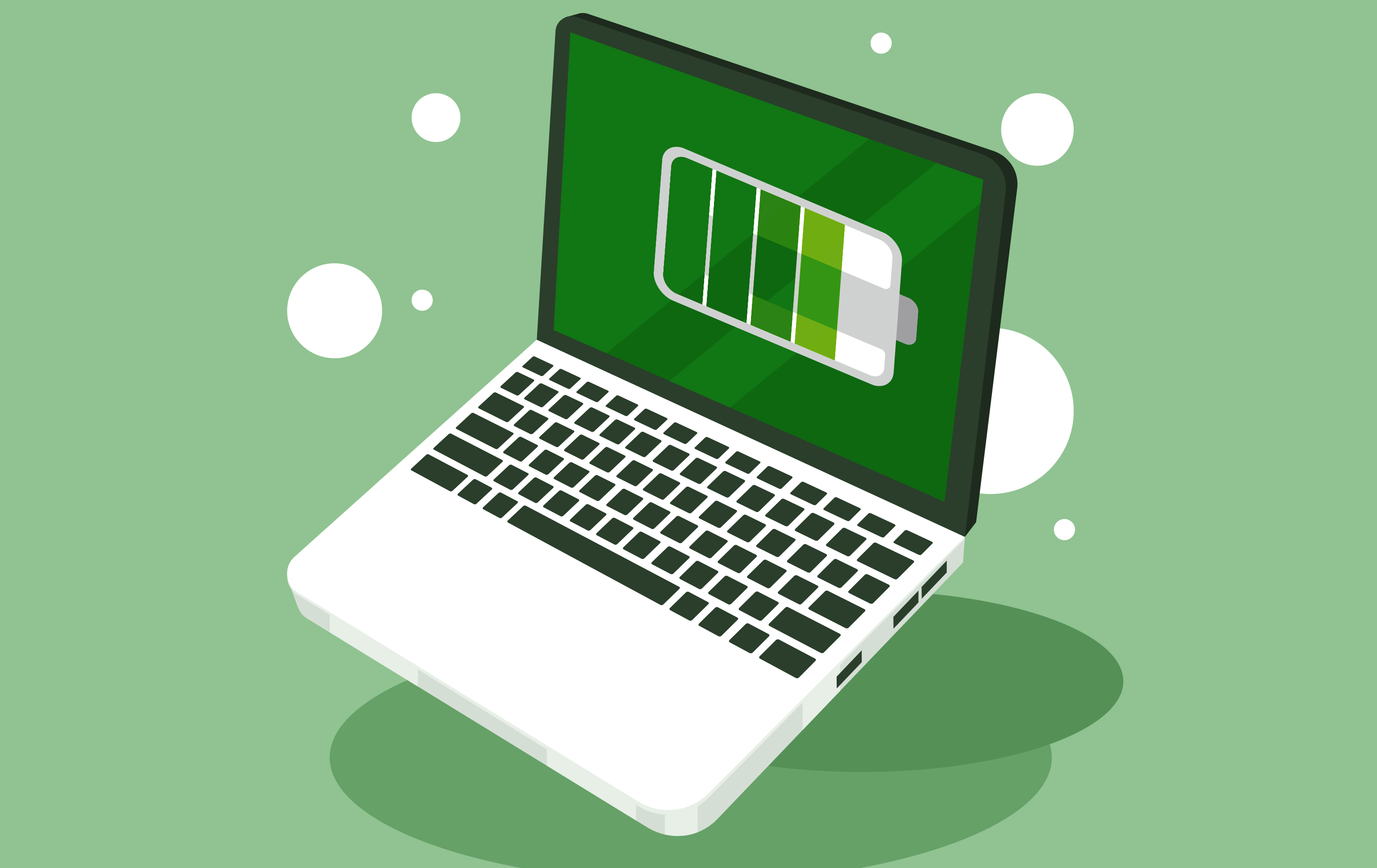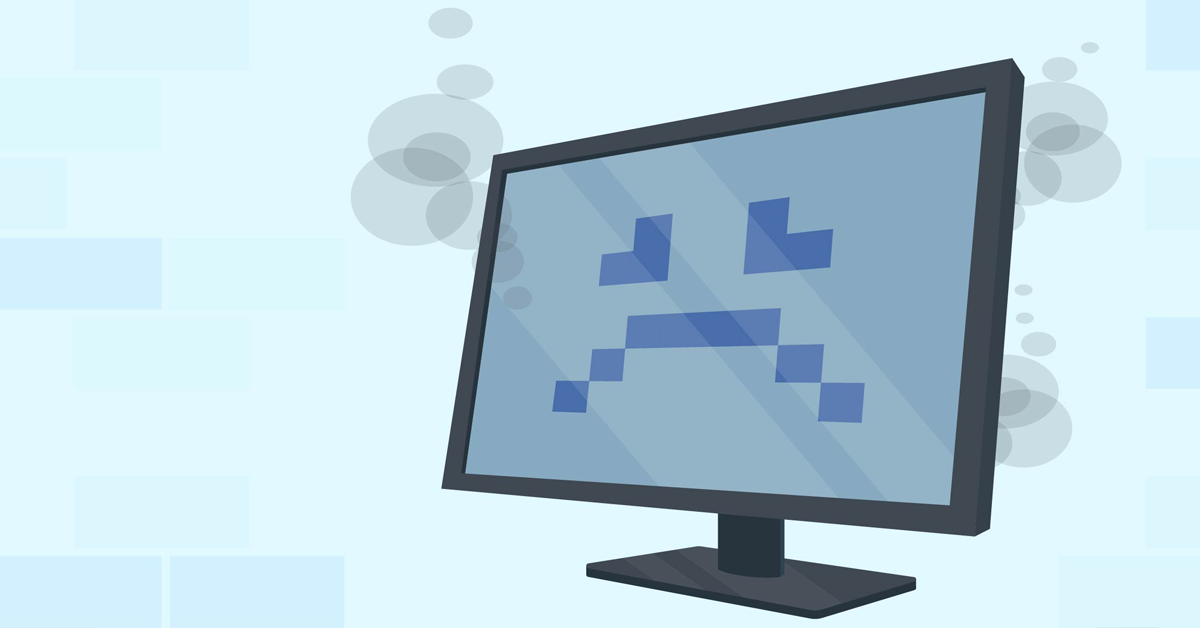There are many moments in life when we would like to travel through time. One common instance is when an important document disappears from our computer screen. Making things worse, we forgot to save it! That’s hours of work lost. Fortunately, Apple users have Time Machine’s built-in backup feature for added protection.
This software automatically backs up apps, music, photos, email, documents, and system files. You can backup to
external storage devices;
another Mac set up as a backup destination;
network-attached storage (NAS).
It’s simple. Connect your Mac to an external drive, then Open Time Machine to select your backup destination. You can select when backups happen and what gets backed up, and you’ll also have the option of encrypting your backup, which is a good idea.
Time Machine keeps hourly backups for 24 hours, daily backups for a month, and weekly backups for previous months until full. The oldest backups get deleted when space is needed.
All you need to do to restore your original files is turn on and connect the Time Machine backup disk. Then, you can use the timeline on the Time Machine screen to find the items to restore.
We recommend all Mac users set up Time Machine to backup to at least an external drive, and Apple makes it easy to setup this minimum level of backup. With the local device, you’ll have a first line of defense close at hand if you need to recover or restore your computer.
However, this basic backup does limit your options. To amplify your protection, consider these alternatives.
Gaining More Control of Your Backup
Third-party software offers additional layers of protection. You gain detailed control of what is backed up and when, and what happens afterwards (perhaps you’ll want the software to eject the external device or shut down). You can also find software that backups operating systems and settings too. This could prove useful if your Mac gets stolen or damaged. You’ll be able to move to another device and quickly get all your data and applications configured as they were.
Another alternative for enhanced backup is the cloud. Time Machine and third-party software solutions require a local device to hold the backup. But if your computer is stolen, the thief is likely to have taken your backup too. Or, if your laptop is damaged in a flood or fire, the backup is probably also destroyed.
You’re also at risk of ransomware with Time Machine and third-party software. If malicious software compromises a device (yes, Macs are vulnerable too), it’s going to spread to connected or networked devices. So, the USB backup drive or NAS is as susceptible to encryption as the main Mac device.
Cloud backup provides a solution that helps avoid all these issues. Your backup data is stored in a datacenter that the thief, fire, flood, or ransomware can’t touch. Most cloud backup providers boast rigorous security protocols.
Eventually, all hard drives will fail. Backing up important data to one device leaves you at risk of a single point of failure. Cloud backup removes the fear that the one backup drive isn’t going to be working when you need it.
Need help setting up Time Machine, a third-party backup, or configuring your cloud backup? Let our computer experts help! We don’t want anyone to go without the safety and security of a reliable backup.
Need help with backing up your data or Apple Repair? Whether its a Macbook Repair or an IMac Repair, ADU Computer Repair can help! Contact AVANT Computers today at 727-236-2203!