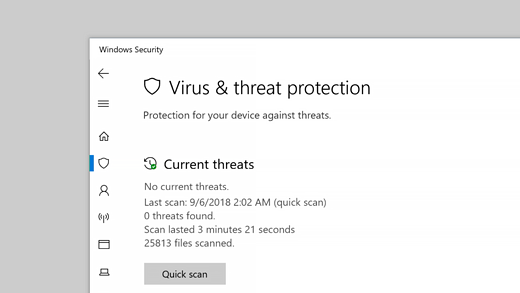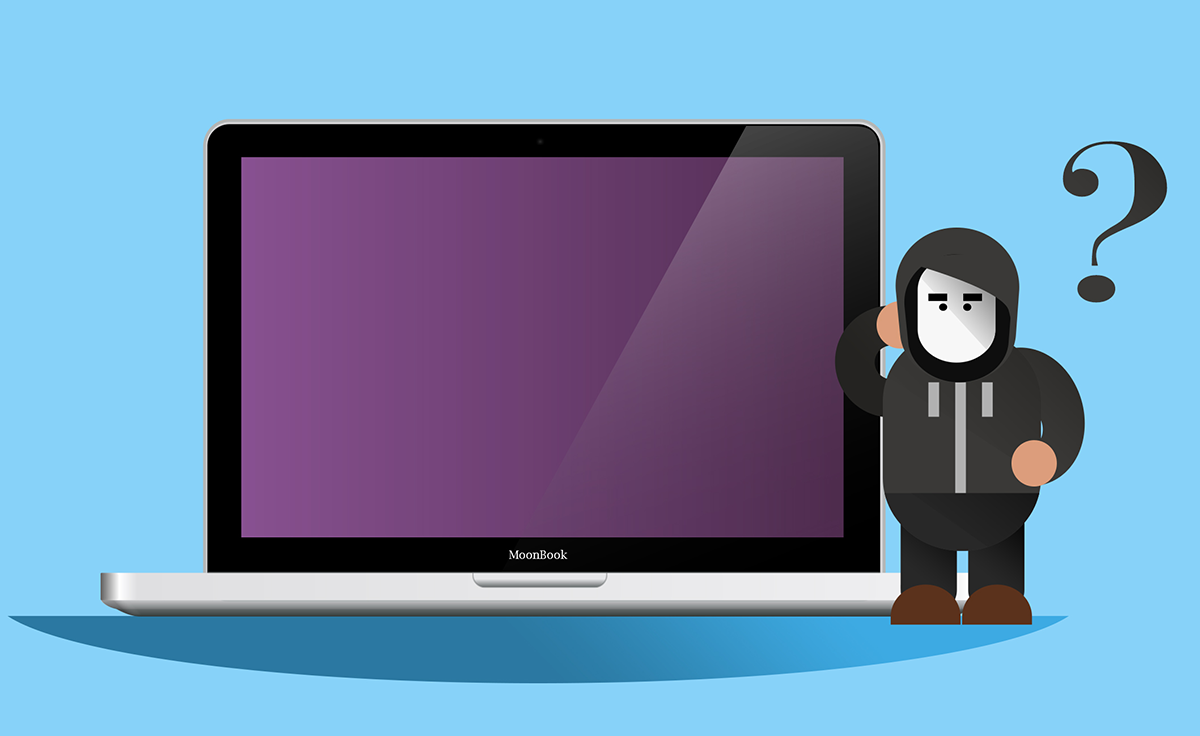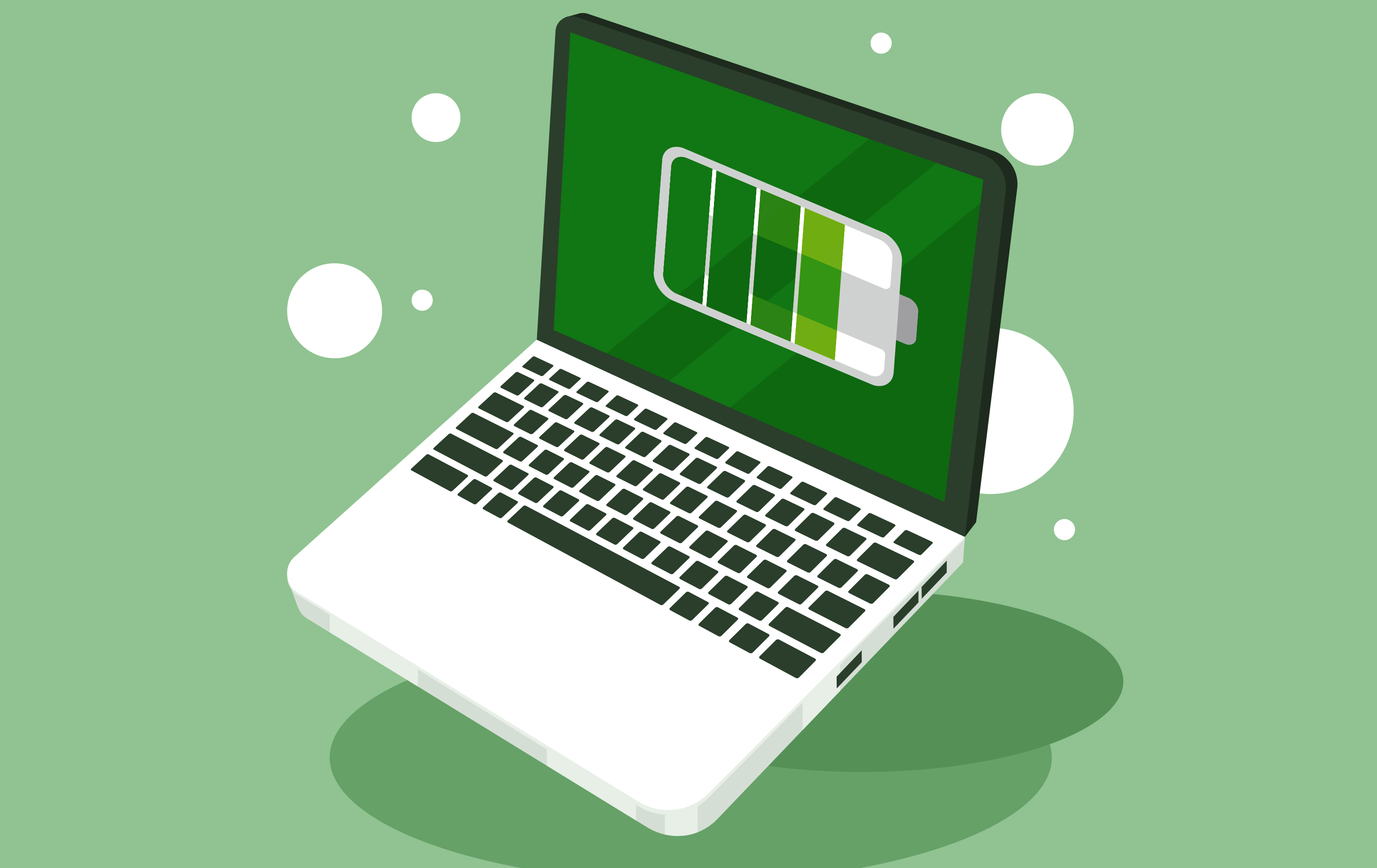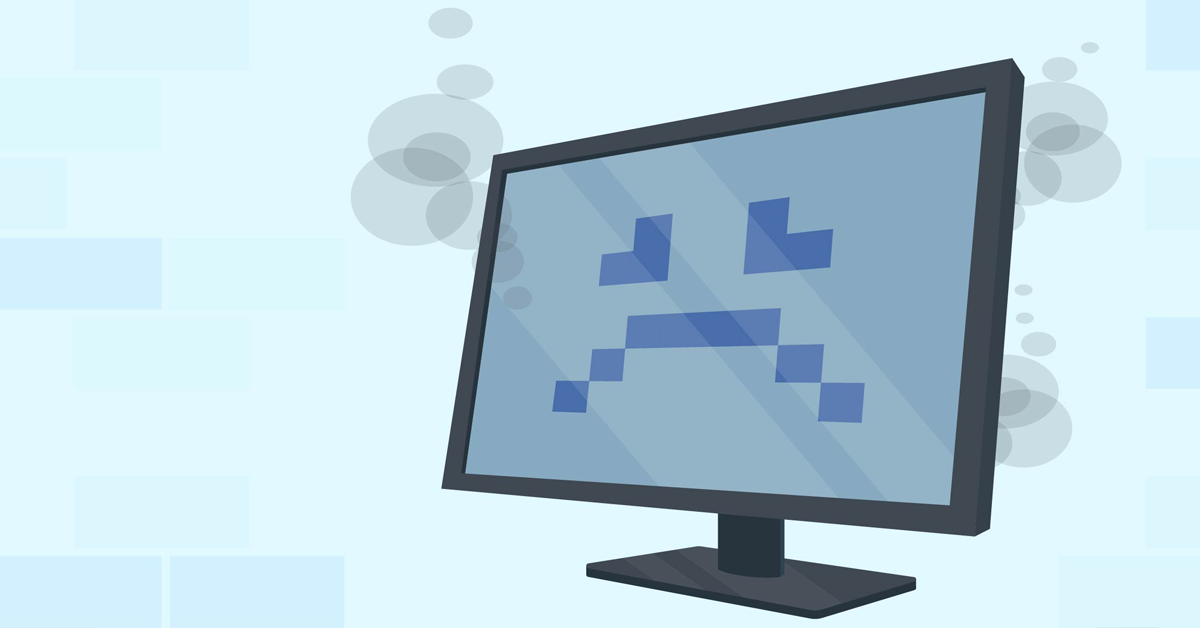Did you know: Windows 10 & 11 comes with built in antivirus?
Virus & threat protection in Windows Security helps you scan for threats on your device. You can also run different types of scans, see the results of your previous virus and threat scans, and get the latest protection offered by Microsoft Defender Antivirus.
Under Current threats you can:
- See any threats currently found on your device.
- See the last time a scan was run on your device, how long it took, and how many files were scanned.
- Start a new quick scan or go into scan options to run a more extensive or custom scan.
- See threats that have been quarantined before they can affect you and anything identified as a threat that you have allowed to run on your device.
Even though Windows Security is turned on and scans your device automatically, you can perform an additional scan whenever you want.
- Quick scan. Concerned that you may have done something to introduce a suspicious file or virus to your device? Select Quick scan (called Scan now in previous versions of Windows 10) to immediately check your device for any recent threats. This option is useful when you don’t want to spend the time running a full scan on all your files and folders. If Windows Security recommends that you run one of the other types of scans, you’ll be notified when the Quick scan is done.
- Scan options. Select this link to choose from one of the following advanced scan options:
- Full scan. Scans every file and program on your device.
- Custom scan. Scans only files and folders that you select.
- Microsoft Defender Offline scan. Uses the latest definitions to scan your device for the latest threats. This happens after a restart, without loading Windows, so any persistent malware has a more difficult time hiding or defending itself. Run it when you are concerned that your device has been exposed to malware or a virus, or if you want to scan your device without being connected to the Internet. This will restart your device, so be sure to save files you may have open.